Learn How to Setup Selenium with Eclipse and Python
Here are the steps needed to Learn How to Setup Selenium with Eclipse and Python
Step 1: Install Python
Go here to install the latest version of Python.
Open the installer. Click on the checkbox to add Python to path and Install Now.
Python is installing.
Install was successful.
Step 2: Install PyDev in Eclipse IDE:
Once you are logged into Eclipse, select Help and Eclipse Marketplace
The Eclipse Marketplace screen will appear. Enter in pydev and click on search icon.
Click on the Install button.
The following window will appear. Make sure both boxes are checked and click on the Confirm button.
On the next window select the Radio button to accept the terms and click on the Finish button.
You will notice at the bottom of Eclipse, the python software is in the process of being installed.
Once that is complete a message window will appear. Click on Restart Now button.
Once Eclipse IDE has been restarted, click on Window and Preferences
The following window will appear. Click on PyDev.
Click on PyDev > Interpreters > Python Interpreter and the following will appear:
click on the Config first in PATH button. That will cause the python icon to be displayed under Python Interpreters.
Next, click on Libraries. You will see a list of the files displayed. Next, click on Browse for python/pypy exe
When finished, click on the Apply and Close button.
Now, we need to create a new project in Python. Click on File > New > Other
The following window will appear. Expand PyDev and select on PyDev Project and click on the Next button.
The following window will appear. Name the project NewPyDevProject and click on Finish
Next, you will need to create a new package. On the project name right-click and select New > PyDev Package
On the next window, call your new package newPackage and click on the Finish button.
You will see the new package is created in Eclipse.
Once the new package is created, you will need to create a new module. Right click on your project, click on New > Other
The following window will appear. Click on PyDev Module and then click the Next button.
Enter in your module name and click on the Next button.
That is it. Now you are ready to start preparing your tests in Selenium.
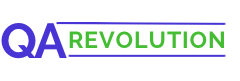
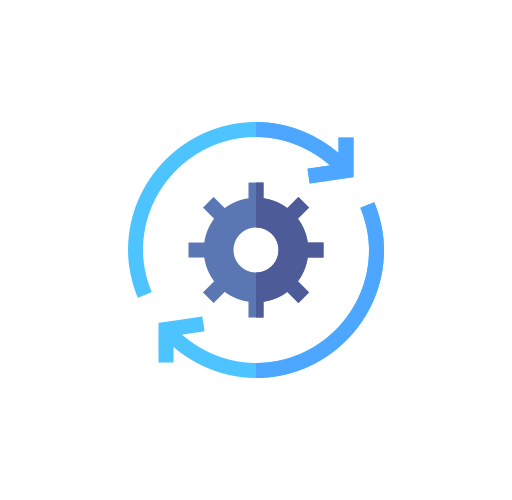
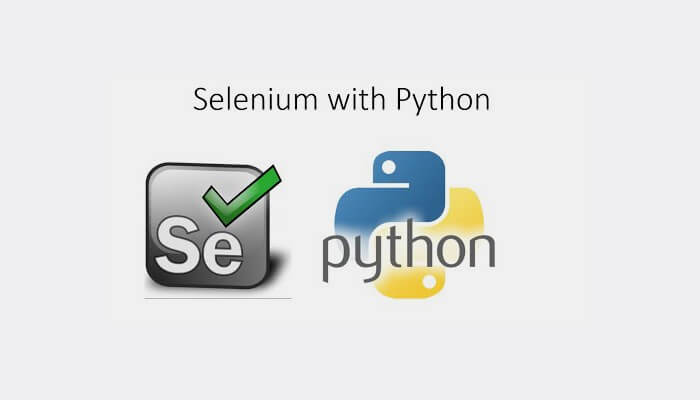
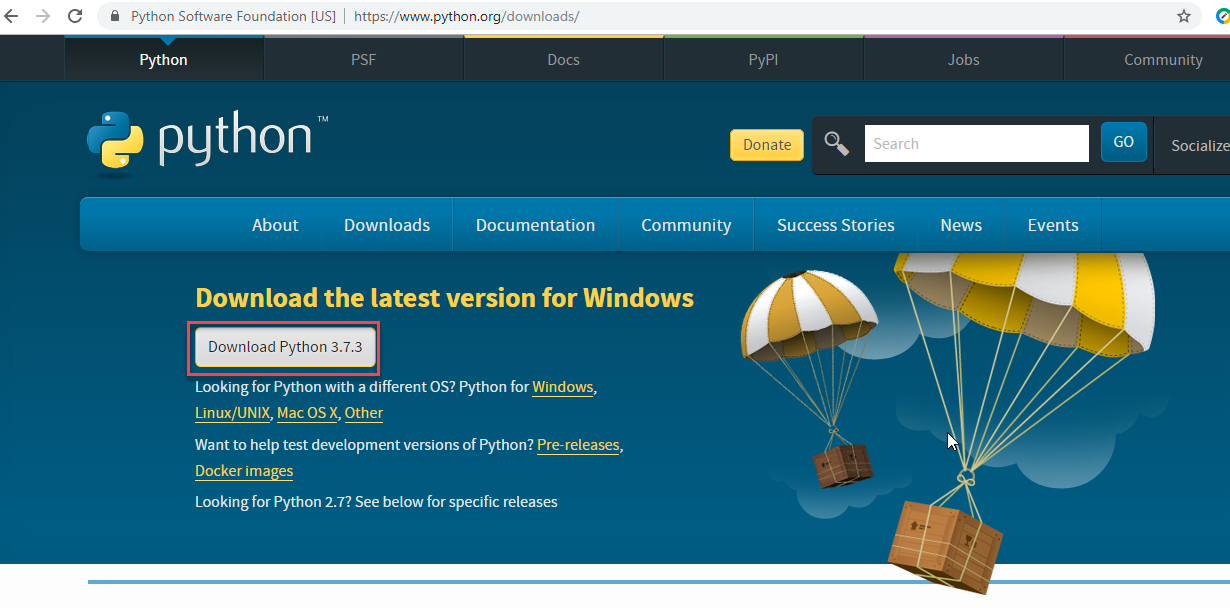
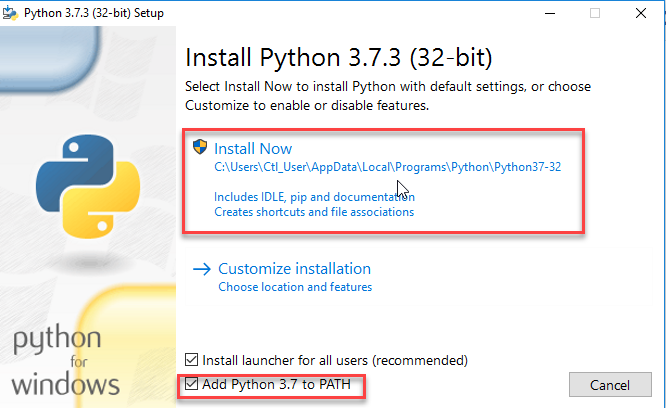
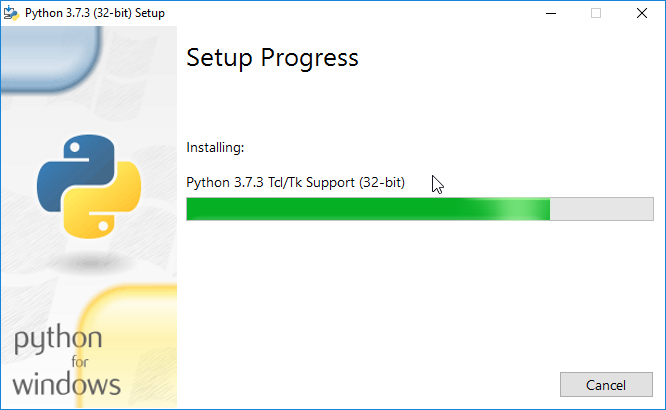
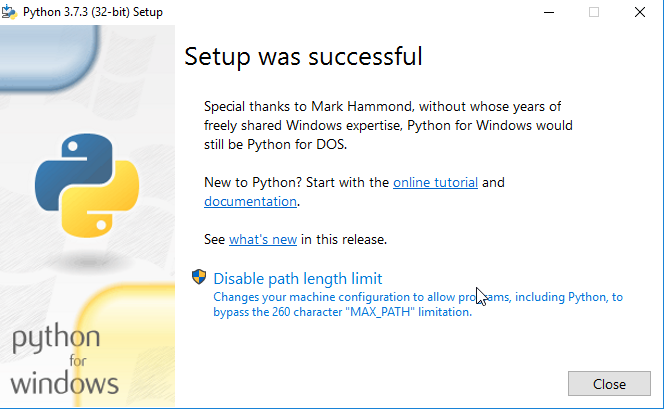
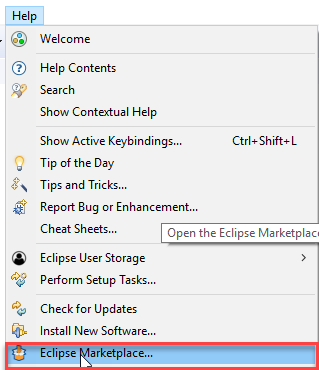
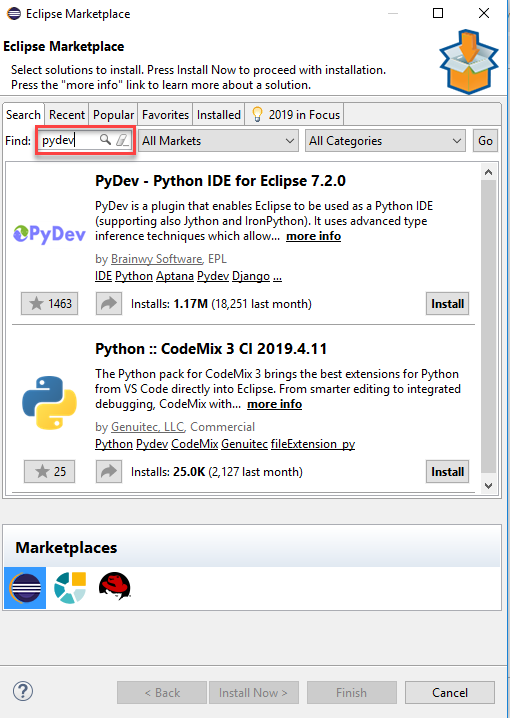
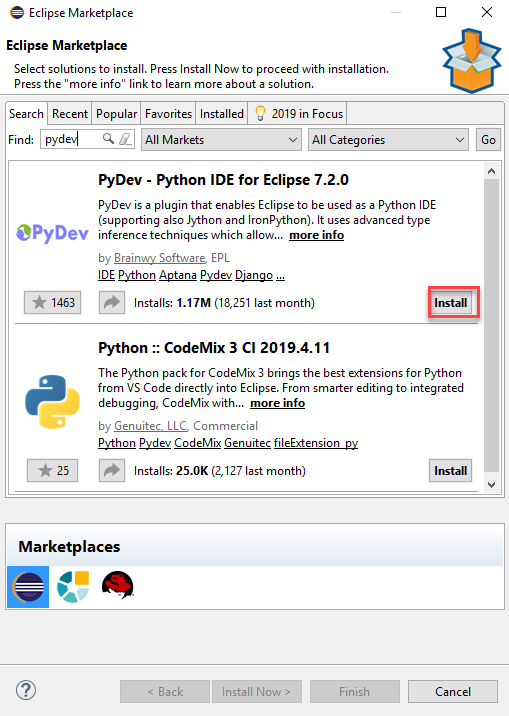
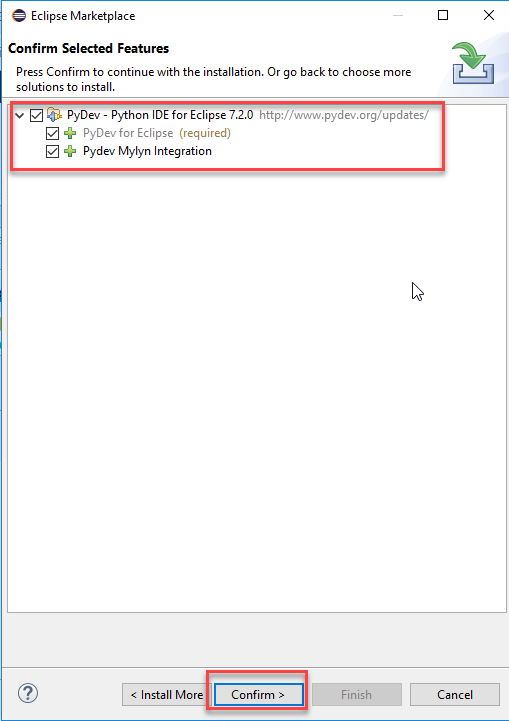
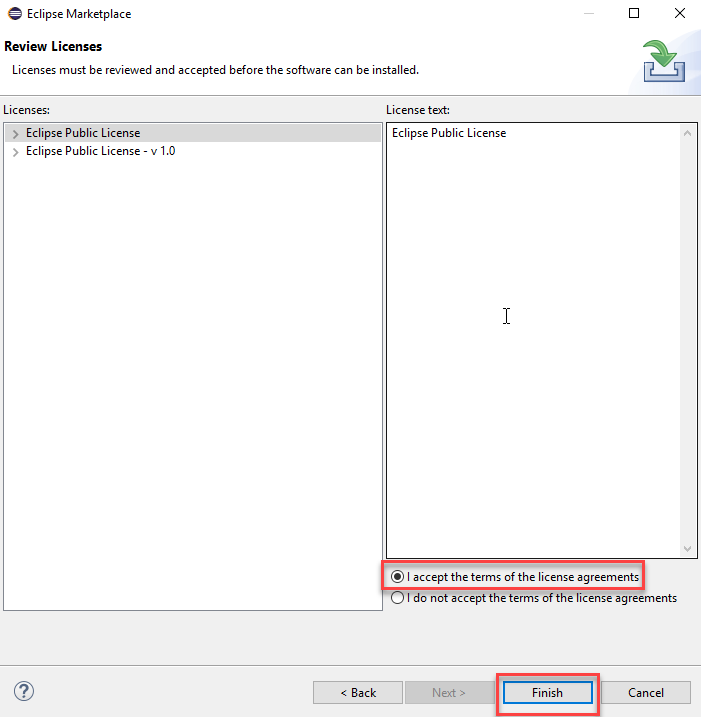
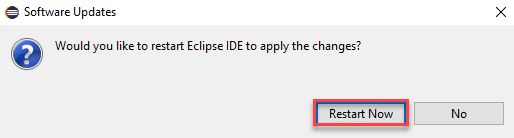
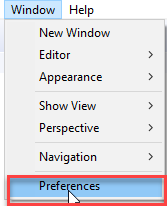
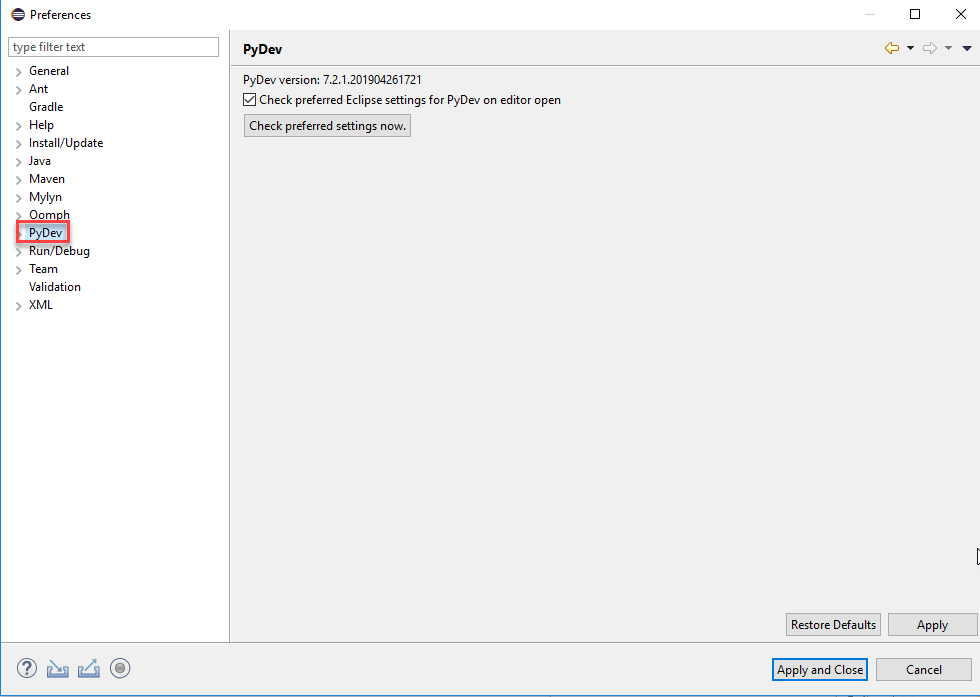
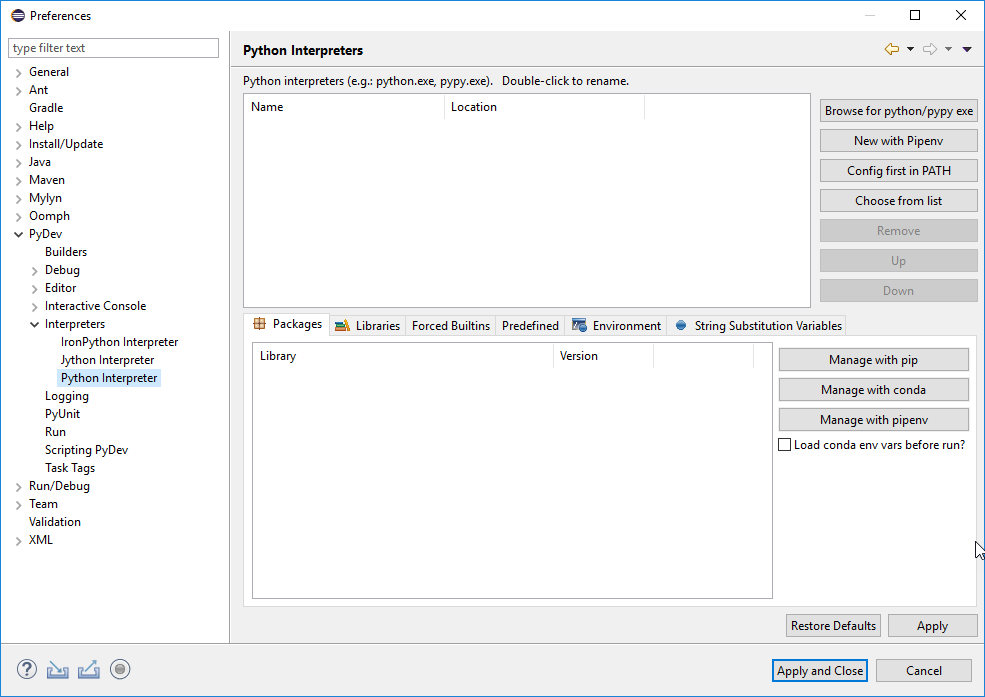
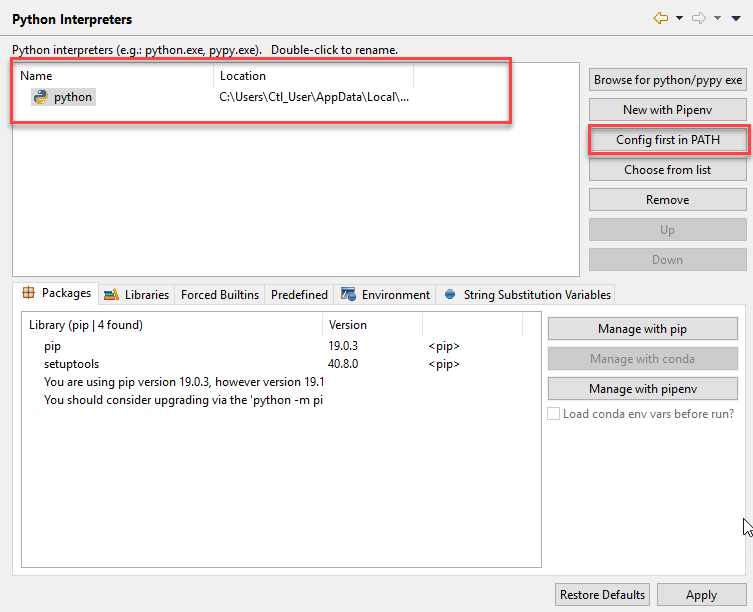
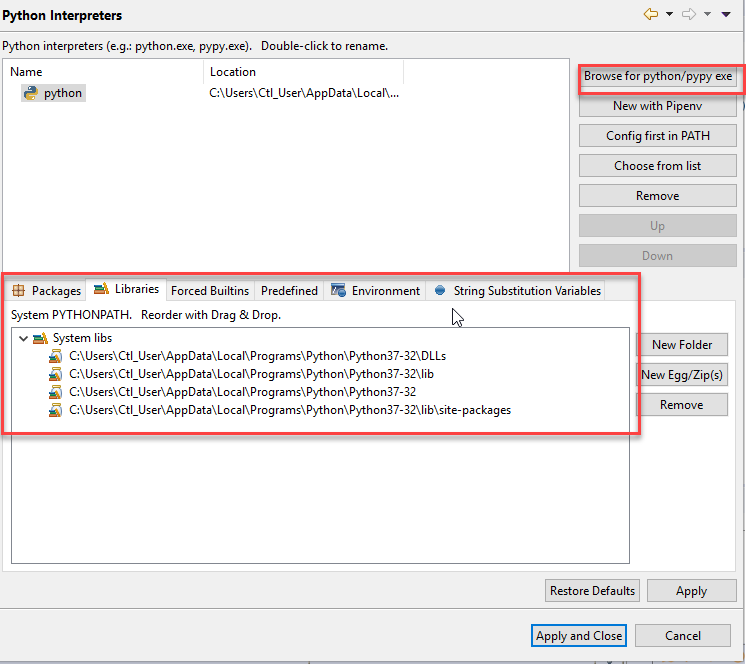
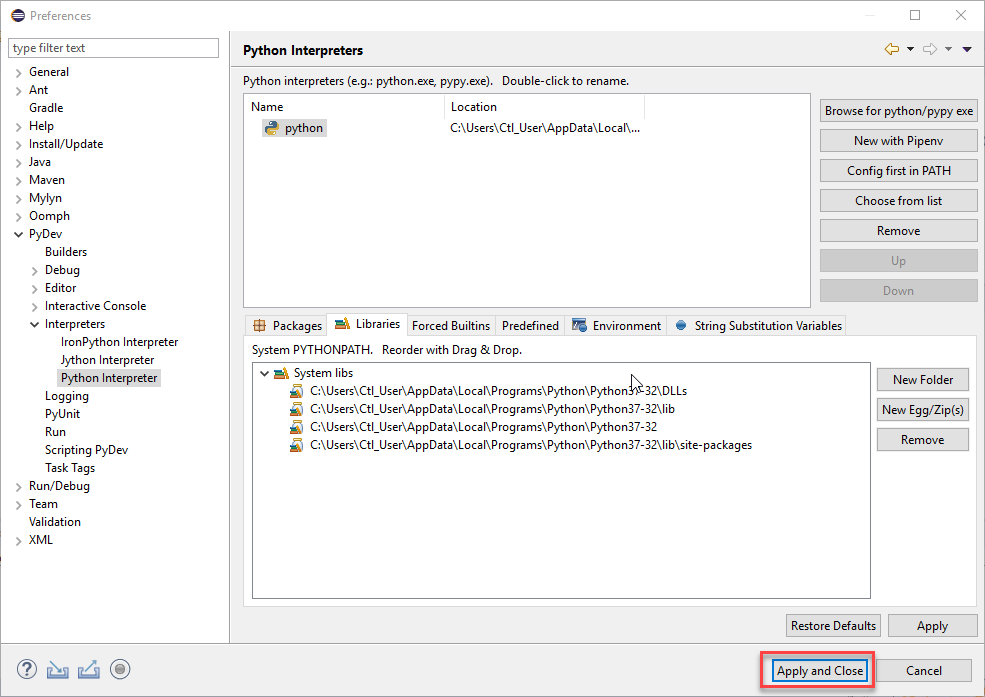
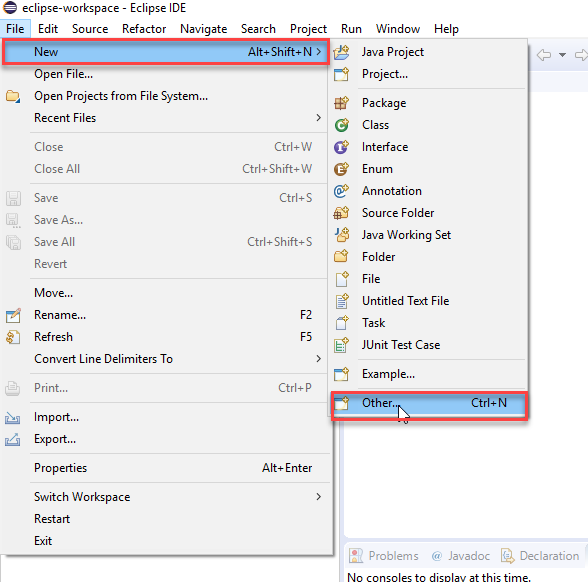
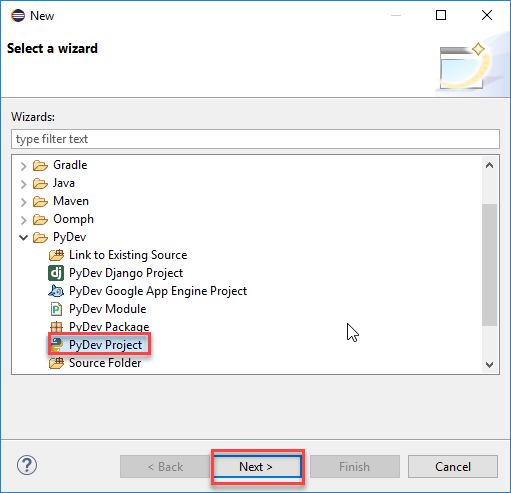
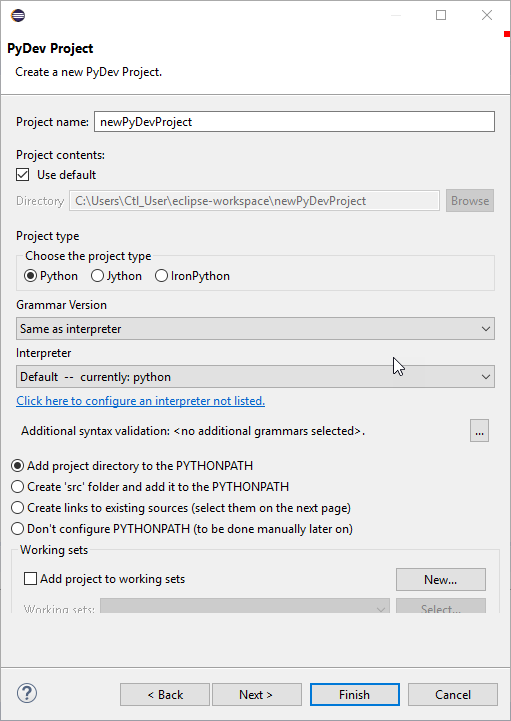
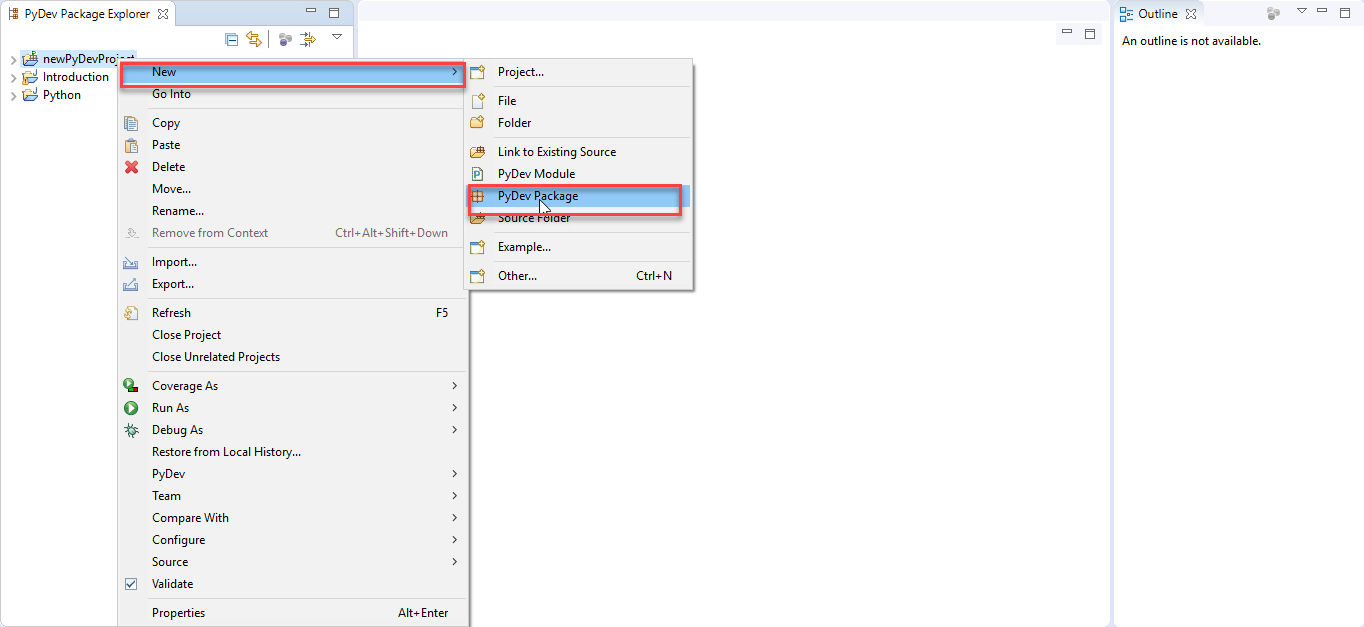
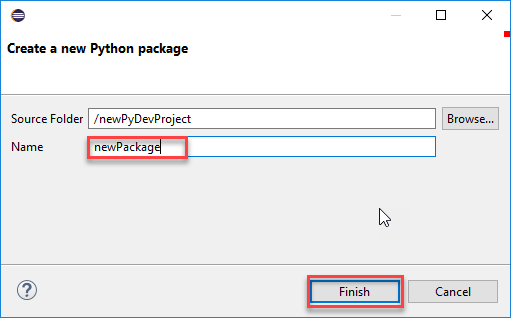
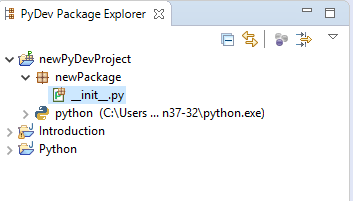
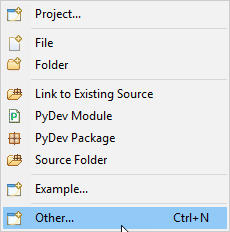
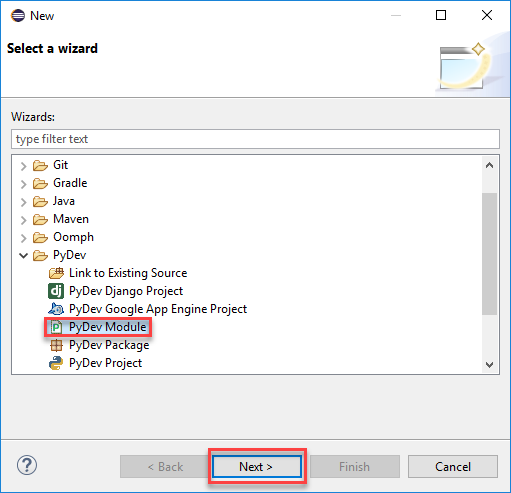
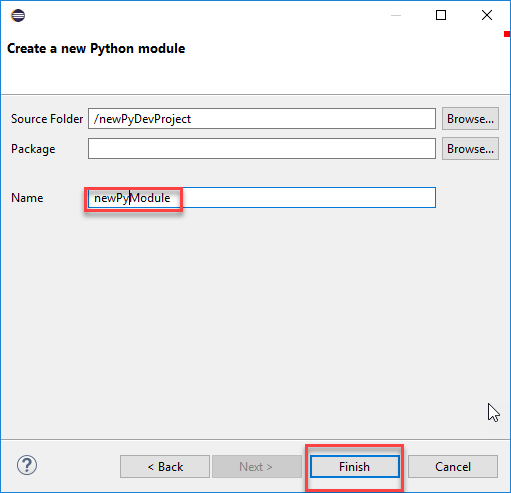
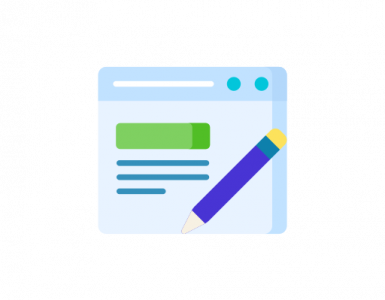
[…] If you have not configured Selenium with Eclipse click here. […]
[…] If you have not configured Selenium with Eclipse click here. […]